This is an old revision of the document!
Table of Contents
Web Based Password Change at IBG
Web based password changing will only work from on-campus computers. From off campus the CU VPN must be installed and running before online password changing will work.
Where to Go
The URL for password changes is https://ibg.colorado.edu:901
The quick instructions: Follow the above link, login and enter your old (current) and new password at the appropriate places.
For more detailed instructions it is probably easiest to right-click on the above link and select Open link in new window (or whatever is appropriate in your browser) so that these instructions can be seen at the same time as the password change window.
Initial Login
Before anything is shown on the web page a login window will be presented:
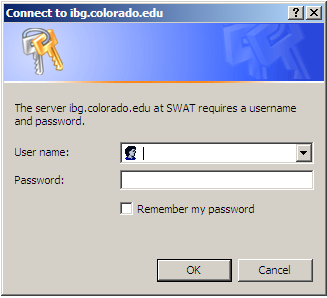
Enter your username and existing password into the appropriate boxes. If you have multiple IBG passwords, this is the same username and password that you use to access IBG e-mail, such as Squirrelmail.
SWAT Page
The browser will no show the SWAT page:
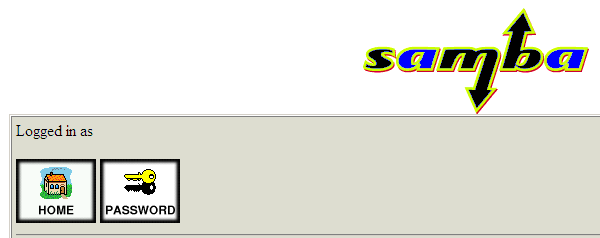
Click on the  button.
button.
Password Change Page
Two password dialogs are selected. Only the Server Password
Management section is important, Client/Server Password
Management should be ignored.
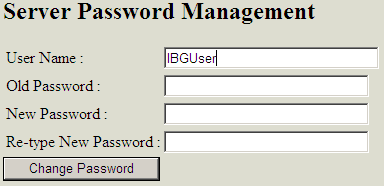
- The appropriate
usernameshould already be entered into theUser Name :field. - Enter your current
passwordinto theOld Password:field. This may be different from thepasswordjust used to access the this page. This password is the same as the one used to login to the IBG Windows domain (the one used when logging into Windows withctrl-alt-delete). It is probably the same as the password recently used, but it may not be. - Choose a new password:
- Tips on choosing a strong password from ITS.
- The password should be 8 or more characters long
- Include upper and lowercase letters, numbers, and punctuation
- Do not use the characters
: # ' [ ] - Do not use any dictionary word no matter how obscure
- Do not share your password with anybody
- IBG and ITS support people do not want or need your password
- Maintaining a secure password is the very first item in CU's Guidelines for Computer Users
- Sharing of passwords is a direct violation of Section C.1.a of CU's Computing and Network Resources document.
- Enter your new
passwordinto theNew Password :andRe-type New Password :fields. - Click
Change Password.
If the message shown is
The passwd for 'IBGuser' has been changed.
then the password has been updated. The e-mail and Windows passwords are now the same.
If the message shown is
Could not connect to machine 127.0.0.1: NT_STATUS_LOGON_FAILURE
then the Old Password : password was incorrect. Try again taking care to enter the old password without typos, or perhaps trying a different password. If this message continues to appear then contact Jeff Lessem to reset your password.
