Table of Contents
Roundcube web based password change at IBG
This uses the Roundcube web email client to change your IBG password. It should work from any computer which can access secure web pages.
Where to Go
The URL to connect to Roundcube is https://ibg.colorado.edu/roundcube
The quick instructions: Follow the above link and login. Then go to “Settings” and then “Password”. Enter your old (current) password, and your desired new password, and press “Save”.
Initial Login
Go to https://ibg.colorado.edu/roundcube and login with your username and password.
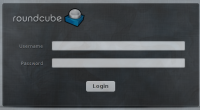
Settings
Click on the “Settings” link in the upper right corner.
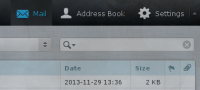
Password
Click on “Password” in the right most column.
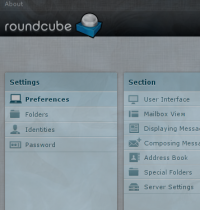
Changing your password
Enter your current password in the “Current” field, and enter your desired new password in the “New Password” and confirmation fields. Then click “Save”. If it works, a message at the bottom of your browser window will say “Successfully Saved”. If it does not work, there will be a dialog box with an error message. The error message may be “Passwords do not match”, in which case the two new passwords entered are not identical. An error saying “Current Password Incorrect” means that the password entered in the “Current Password” field is not correct.
