Table of Contents
How to change your password from a Windows computer
This only works if the computer being used is a member of the IBG Windows domain. Your computer is a member of the IBG Windows domain if the following are true:
- Your computer is on-campus.
- You press
ctrl-alt-deleteand see a login box similar to (it will look different on Vista):
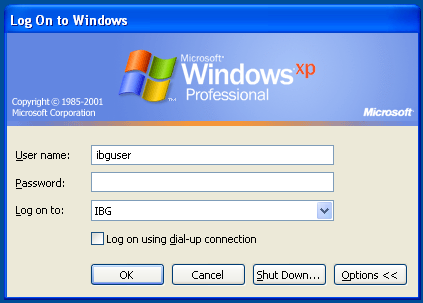
If your computer is not a member of the IBG Windows domain then follow the web based password change or command line password change instructions.
Login to Windows
First login to Windows as your normally do.
Choose a new password
- Tips on choosing a strong password from ITS.
- The password should be 8 or more characters long
- Include upper and lowercase letters, numbers, and punctuation
- Do not use the characters
: # ' [ ] - Do not use any dictionary word no matter how obscure
- Do not share your password with anybody
- IBG and ITS support people do not want or need your password
- Maintaining a secure password is the very first item in CU's Guidelines for Computer Users
- Sharing of passwords is a direct violation of Section C.1.a of CU's Computing and Network Resources document.
Getting to the change password dialog
- Press
ctrl-alt-deleteto bring up the Windows Security window: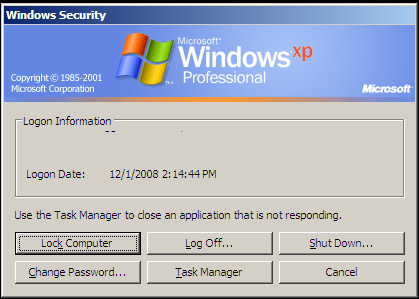
- Click the
Change Password…button- Enter your current password into the
Old Password:field - Enter your new password into the
New Password:andConfirm New Password:fields
If a message appears saying 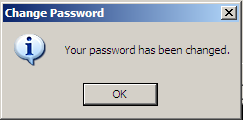 then your password has successfully been updated. Use your new password to login to your IBG Windows computer and for IBG e-mail and command line access. Press the
then your password has successfully been updated. Use your new password to login to your IBG Windows computer and for IBG e-mail and command line access. Press the Cancel button on the Windows Security window to return to Windows.
If a message comes up saying 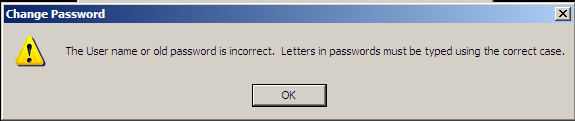 then your password was entered wrong, or the
then your password was entered wrong, or the username has been changed. The Old Password is the same as the one used to login to your Windows computer. Try again and verify that the username is correct and take care in entering your old password correctly.