Table of Contents
Connecting with SSH
Secure Shell, usually referred to as SSH, is an encrypted and secure method of communicating between two computers. It can be used to access a command prompt or to transfer files from both on and off campus. Off campus access does not require use of CU's VPN.
Command prompt access
Any software which uses the SSH protocol version 2 can be used to connect to the IBG servers. Below are free options for the Windows and Mac platforms.
From a Windows computer
PuTTY is a free version of SSH for Windows. To install it, go to the download PuTTY page and choose the download under the
A Windows installer for everything except PuTTYtel
section. As of this writing, the current installer is putty-0.62-installer.exe.
Run the downloaded program to install PuTTY.
Once installed run the putty.exe program. Depending on the options you choose, it may be under the Start menu, or on the desktop.
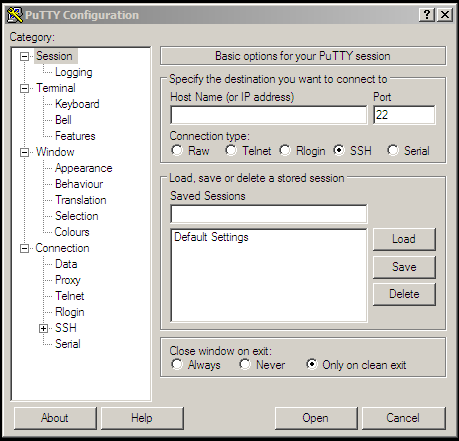
The window shown above will appear. Enter delta.colorado.edu (or another IBG server name) into the Host Name field and press Open. The first time connecting to a particular computer will cause a Security Alert from PuTTY
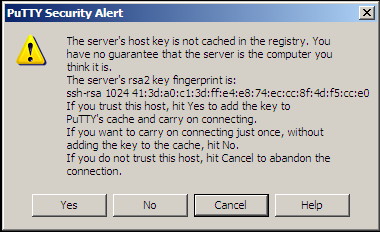 The purpose of this alert is to validate the signature of the machine you are connecting to is what you expect it to be. The signature for
The purpose of this alert is to validate the signature of the machine you are connecting to is what you expect it to be. The signature for delta.colorado.edu is
1024 41:3d:a0:c1:3d:ff:e4:e8:74:ec:cc:8f:4d:f5:cc:e0
The keys for IBG's other servers. Once PuTTY has recorded the key for a particular machine, it will not ask for it again.
At the login as: prompt enter your IBG username. At the Password: prompt, enter your password.
From a Mac
Start the terminal program. At the command prompt, enter the command
ssh delta.colorado.edu
You will be asked to accept delta's key (see above) the first time you connect. You may also enter the name of another IBG server).
File Transfer
Any software which uses the SFTP or SCP portions of the SSH protocol version 2 can be used to transfer files with the IBG servers.
From a Windows Computer
WinSCP is a free file transfer utility for Windows which uses the SSH protocol. Download and install the most recent version of the WinSCP Installation Package.
Run WinSCP and enter delta.colorado.edu (or another IBG server name) into the Host Name: field. Enter your IBG username and password into the User Name: and Password: fields. Click the Login button.
The first time you connect a warning will be presented with delta's key (see above). If the key is correcty, select Yes to accept it.
Depending on how it is configured, WinSCP will either show one window with your remote files on delta or two panels, with your local and remote files.
