This is an old revision of the document!
Table of Contents
Connecting to the black and white printer
Important instructions for correcting the black streak problem on the black and white printer
The black and white printer is a Dell M5200n laserprinter. It is available for the use of all IBG faculty, students, employees, and guests.
In brief:
- Download the drivers.
- Extract the drivers.
- Point your computer to the printer using either the Windows domain member or the HTTP/CUPS method.
Printing from a Windows domain member
This is the easiest method for attaching to the IBG printers. It is recommended for all desktop Windows computers. However, this only works if the computer being used is a member of the IBG Windows domain. Your computer is a member of the IBG Windows domain if the following are true:
- Your computer is on-campus.
- You press
ctrl-alt-deleteand see a login box similar to (it will look different on Vista):
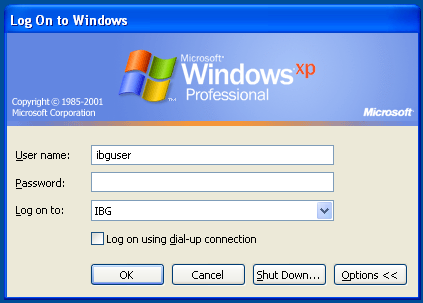
If your computer is not a member of the IBG Windows domain then follow the instructions under HTTP/CUPS.
Connection instructions
- Open a Windows Explorer (not Internet Explorer) window. This can be done by opening My Computer.
- Enter
\\delta\printers and faxesinto the address bar. - Right click on the
M5200n-PS3icon and selectConnectand thenYes
Drivers
Drivers for the printer are available from Dell and can be downloaded directly at http://ftp.us.dell.com/printer/R147093.exe.
Drivers are only available for Windows 2000, XP, and Vista (32 bit). The printer uses Postscript, so Mac and Windows Vista64 users can select the generic postscript driver.
Double click on the R147093.exe file which was downloaded. That will by default extract the drivers to c:\Dell\Printers. Once the drivers are extracted, move on to the HTTP/CUPS section.
Printing using HTTP/CUPS
Black streak problem
Sometimes the black and white printer creates pages with black streaks on them. This problem goes away when the print driver is set to use 1200 dpi. To do this under Windows:
- Go to the
Printers and Faxescontrol panel. - Right click on the M5200n printer. It might be named
M5200n-PS3,M5200n-PCL, or something likelp on delta. - Click
Printing Preferences. - Select the
Graphicstab if it exists.- Set the
Resolutionselector to1200 dpi. - Click
OK.
- Select the
Advancedbutton if there is noGraphicstab.- Set the
Print qualityselector to1200 x 1200 dots per inch - Click
OK. - Click
OKagain.
- If there are multiple connections to the M5200 (such as both
M5200n-PS3andM5200n-PCL) follow these steps for all of them.

